Nerd alert! Printer losing connection every couple mins!!
#1
Antisaint
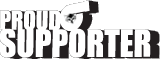
Thread Starter
iTrader: (17)
Join Date: Feb 2007
Location: Danbury, CT
Posts: 4,564
Total Cats: 58
Short and sweet.
Printer is brand new, due to the fact that I smashed the **** out of the other one 2 days ago. Apparently, the printer is not the problem.
Apparently, the printer is not the problem.
I have connected the new printer to the wireless network via push-button mode and WPS code from the printer into the router.
It will work, but then it drops the connection after mere minutes and if I redo the connection it will work again, but shortly thereafter it drops again.
I ASSUME this has something to do with my router and unfortunately for me I'm not as smart with this **** as I'd like to be. When I google the problem it just further confuses the situation.
Problem is, today is payday and I have checks to print so I need this ****** straightened out quickly. If anyone can give me a hand I'd gladly PayPal you for your time (if you fix it).
Thanks hoes
Printer is brand new, due to the fact that I smashed the **** out of the other one 2 days ago.
 Apparently, the printer is not the problem.
Apparently, the printer is not the problem.I have connected the new printer to the wireless network via push-button mode and WPS code from the printer into the router.
It will work, but then it drops the connection after mere minutes and if I redo the connection it will work again, but shortly thereafter it drops again.
I ASSUME this has something to do with my router and unfortunately for me I'm not as smart with this **** as I'd like to be. When I google the problem it just further confuses the situation.
Problem is, today is payday and I have checks to print so I need this ****** straightened out quickly. If anyone can give me a hand I'd gladly PayPal you for your time (if you fix it).
Thanks hoes
#3
mkturbo.com
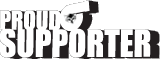

iTrader: (24)
Join Date: May 2006
Location: Charleston SC
Posts: 15,176
Total Cats: 1,680
Plug a wire into one end of the printer and the other end of the wire into the computer. Then your connection issues should go away. I have never had a printer successfully work consistently on wireless networks. They are either hardwired over Ethernet, or with a USB cable.
#5
Antisaint
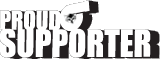
Thread Starter
iTrader: (17)
Join Date: Feb 2007
Location: Danbury, CT
Posts: 4,564
Total Cats: 58
I bought the wireless printer for a reason. Specifically so I don't have to run a cable and I can print from either the front or back office.
The network here must be uber fucked or something, cause it'll drop the connection and then all of a sudden come back to life and print the doc all on its own.
For reference I'm using the following;
Dell laptop running Windows 7 64bit
Printer is a Canon MX922
Router is a AT&T supplied Netgear ADSL2+ Router (7550)
I didn't want to kick the last one off the desk, but I had already lost 3 hours of my time on it and figured that if I destroyed it I wouldn't lose anymore time. lol
The network here must be uber fucked or something, cause it'll drop the connection and then all of a sudden come back to life and print the doc all on its own.
For reference I'm using the following;
Dell laptop running Windows 7 64bit
Printer is a Canon MX922
Router is a AT&T supplied Netgear ADSL2+ Router (7550)
I didn't want to kick the last one off the desk, but I had already lost 3 hours of my time on it and figured that if I destroyed it I wouldn't lose anymore time. lol
#7
Ouch, ISP supplied router. If they charge more for the "wireless internet package", Call them up and tell them you want them to replace your router with a non-routing modem. Then buy a decent router and connect. I'm still researching, but there isn't a lot you can do to fix the issue on the ISP Supplied 7550.
Until then, run it in a wired configuration.
Note: I always point people to dd-wrt.com for router firmware fixes with an extremely high success rate; unfortunately, they haven't been able to do much for the ADSL+ integrated routers.
Until then, run it in a wired configuration.
Note: I always point people to dd-wrt.com for router firmware fixes with an extremely high success rate; unfortunately, they haven't been able to do much for the ADSL+ integrated routers.
#8
Antisaint
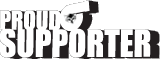
Thread Starter
iTrader: (17)
Join Date: Feb 2007
Location: Danbury, CT
Posts: 4,564
Total Cats: 58
Printer is probably 10' away from the router.
I know the router is garbage, but you should've seen what was in here before I called AT&T and had them send us an updated unit. That ****** had to have been from 1993.
For whatever reason, the printer didn't come with a USB cable.
I'm determined to get this fixed. There has got to be a way right?!?
EDIT: I think I might have got it! I uninstalled everything and reinstalled using windows, rather than the canon cd. Looks promising but I'll wait 15 minutes before I celebrate. It'll more than likely work right until the time I create the checks and load them and go to print them. lol
I know the router is garbage, but you should've seen what was in here before I called AT&T and had them send us an updated unit. That ****** had to have been from 1993.
For whatever reason, the printer didn't come with a USB cable.
I'm determined to get this fixed. There has got to be a way right?!?

EDIT: I think I might have got it! I uninstalled everything and reinstalled using windows, rather than the canon cd. Looks promising but I'll wait 15 minutes before I celebrate. It'll more than likely work right until the time I create the checks and load them and go to print them. lol
#10
Looks like the complete model 7550 is an AT&T Special, you can't buy that modem through netgear or anywhere else for that matter. You can call AT&T and ask them to update your firmware, but A: I doubt they have a firmware update; B: I doubt they would update your firmware if they did have an update; and C: I doubt a firmware update would fix the router that AT&T broke on purpose by contracting with Netgear to build them the least expensive hardware that would work for them.
I don't kid you when I tell you that the solution to your problems is to buy and use your own router with an AT&T modem. If AT&T will not provide you with "modem only" service, then go into the 7550s settings and turn wireless completely off, then connect your own wireless router to an ethernet port on the modem. You can even set up the router to use the old SSID, encryption type, and passkey and you won't have to set up individual devices again to connect.
Good luck on your current fix, I hope it works out for you!
I don't kid you when I tell you that the solution to your problems is to buy and use your own router with an AT&T modem. If AT&T will not provide you with "modem only" service, then go into the 7550s settings and turn wireless completely off, then connect your own wireless router to an ethernet port on the modem. You can even set up the router to use the old SSID, encryption type, and passkey and you won't have to set up individual devices again to connect.
Good luck on your current fix, I hope it works out for you!
#11
Antisaint
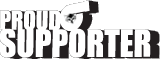
Thread Starter
iTrader: (17)
Join Date: Feb 2007
Location: Danbury, CT
Posts: 4,564
Total Cats: 58
Didn't work. I'm pissed.
Can I use an ethernet cable to attach the laptop to the printer?
I can live with that temporarily so long as I can get this ******* thing printing!
Its already lunch time and I have been dicking around with this thing since 7 and I still have all the payroll **** to do and I should've been working on estimates all morning. This is bullshit.
I'm calling AT&T now to vent on some poor soul.
Can I use an ethernet cable to attach the laptop to the printer?
I can live with that temporarily so long as I can get this ******* thing printing!
Its already lunch time and I have been dicking around with this thing since 7 and I still have all the payroll **** to do and I should've been working on estimates all morning. This is bullshit.
I'm calling AT&T now to vent on some poor soul.
#12
you may use an ethernet cable to connect to the computer to the router, and another ethernet cale to connect the printer to the router. The computer and printer probably won't know how to handle a direct connection without the router between them unless your NIC was capable of connectionsharing or you did some configuration at the computer. it may even require a different kind of ethernet cable (crossover cable vs. patch cable)
Do you have a smartphone with hotspot ability? You might be able to connect your laptop to your printer across an android or an iPhone if you do.
You might make an AT&T customer service representative very sad today, but they're probably not going to be able to fix your problem. Your time is better spent on the road going to the local wal-mart/best buy/staples/.....etc. to pick up a router or an ethernet cable
Do you have a smartphone with hotspot ability? You might be able to connect your laptop to your printer across an android or an iPhone if you do.
You might make an AT&T customer service representative very sad today, but they're probably not going to be able to fix your problem. Your time is better spent on the road going to the local wal-mart/best buy/staples/.....etc. to pick up a router or an ethernet cable
#15
Antisaint
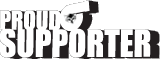
Thread Starter
iTrader: (17)
Join Date: Feb 2007
Location: Danbury, CT
Posts: 4,564
Total Cats: 58
The girl on the phone from AT&T was a rotten ----.
I'm going to try the ethernet cable from printer to router to see what happens.
Now I've uninstalled and reinstalled the printer so many times there's copies of the printers, multiple drivers installed, etc. So now even if I get it on the network, I fear I may have screwed with the installation of the printer itself.
What a giant pain in the ***!!!
I'm going to try the ethernet cable from printer to router to see what happens.
Now I've uninstalled and reinstalled the printer so many times there's copies of the printers, multiple drivers installed, etc. So now even if I get it on the network, I fear I may have screwed with the installation of the printer itself.
What a giant pain in the ***!!!
#17
This may be totally wrong but I just got a wireless printer too. For some stupid reason, the OOTB settings were to make the thing sleep after 3 minutes of inactivity for whatever lame green marketing reason the MFG had. It wouldn't wake up when wireless print requests were sent to it while sleeping, you had to manually wake it and then suddenly it would print when you powered it back on.
Try and print a job when you're standing right next to it, what's the status on the printer say?
Try and print a job when you're standing right next to it, what's the status on the printer say?
#18
Elite Member
iTrader: (37)
Join Date: Apr 2010
Location: Very NorCal
Posts: 10,441
Total Cats: 1,899
This may be totally wrong but I just got a wireless printer too. For some stupid reason, the OOTB settings were to make the thing sleep after 3 minutes of inactivity for whatever lame green marketing reason the MFG had. It wouldn't wake up when wireless print requests were sent to it while sleeping, you had to manually wake it and then suddenly it would print when you powered it back on.
USB connection on that bitch? Plug your laptop in via USB and sort the networking BS out later, get your people paid.
#19
Came here to say this. Any time someone comes to me with a connectivity issue, step 1 is to get on a physical cabled connection. Wireless is convenient but depending on your environment its not stable AT ALL.
USB connection on that bitch? Plug your laptop in via USB and sort the networking BS out later, get your people paid.
USB connection on that bitch? Plug your laptop in via USB and sort the networking BS out later, get your people paid.
Seriously though, hook up the printer to the router, make sure the printer is assigned an IP, then install the print driver as a LOCAL printer. When it asks you to select a port, choose "TCP/IP" and enter the printer's IP address. Then point it to whatever folder the print driver is in and it'll finish installing. Print test page and be done with it.
#20
Antisaint
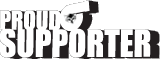
Thread Starter
iTrader: (17)
Join Date: Feb 2007
Location: Danbury, CT
Posts: 4,564
Total Cats: 58
Well it only took ALL ******* DAY but the checks are printed!!!
I was still having issues after going wired LAN so I uninstalled everything and reinstalled while still wired up and its working!!
Thanks for all the words of wisdom guys!
I was still having issues after going wired LAN so I uninstalled everything and reinstalled while still wired up and its working!!
Thanks for all the words of wisdom guys!










